Manage Modules:
Manage modules helps you to Install, Uninstall, Delete, & update modules. You will also find recommendations for any new modules available.
Pre-conditions:
Only superadmin users can manage(Install/Uninstall/Update/Delete) modules. So first make a user a superadmin by following the steps given below:
Creating a Superadmin user:
- Login to the server from Cpanel or DirectAdmin or Plesk or Filezilla (FTP) or similar panels.
- Open .env file with the file editor. .env file is present inside the UltimatePOS directory
- Inside the env file, you will find “ADMINISTRATOR_USERNAMES” configuration. Add the username of the user which you want to make as superadmin.
For example, if you want “user1” to be superadmin then add it like below:
ADMINISTRATOR_USERNAMES=”user1″
NOTE: user1 mentioned here is for example only and the username is case sensitive. - You have to add an already existing/signed-up username here. To add multiple users as superadmin you can add them comma-separated.
ADMINISTRATOR_USERNAMES=”user1,user2,user3″
Installing Module:
Before starting: Make sure you have followed the pre-conditions as given above.
- Download the module code from your account (codecanyon or ultimatefosters website)
- Unzip the downloaded code. Inside that, you will find the module zip file, upload this zip file by clicking on Upload Module.
NOTE: If it displays some error then you can unzip the module zip file and place it directly inside the Modules folder (pos/Modules folder) - After uploading it will show in the list of modules, click on the Install button
- On clicking the Install button the module will get installed or will ask for relevant details
NOTE: If it shows an ‘invalid license’ error double-check the username provided by you.
Updating Module:
Before starting: Make sure you have followed the pre-conditions as given above.
- Download the new code from codecanyon or our website.
- Unzip it, inside that, you will find another zip file.
- Upload the zip file using the Upload Module option.
- On uploading it will show the Update button, click it and it will get updated.
Deleting or Uninstalling Module:
Click on the relevant button to delete or uninstall the module.
Check the screenshot below for the details.
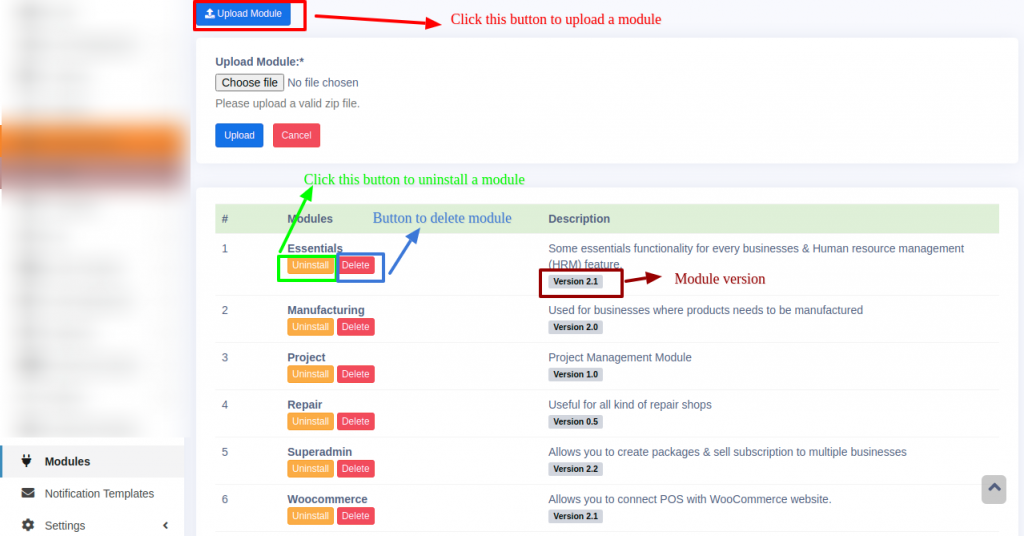
Manage module